Need help getting started? Join our Discord!
Download Apple-Ware
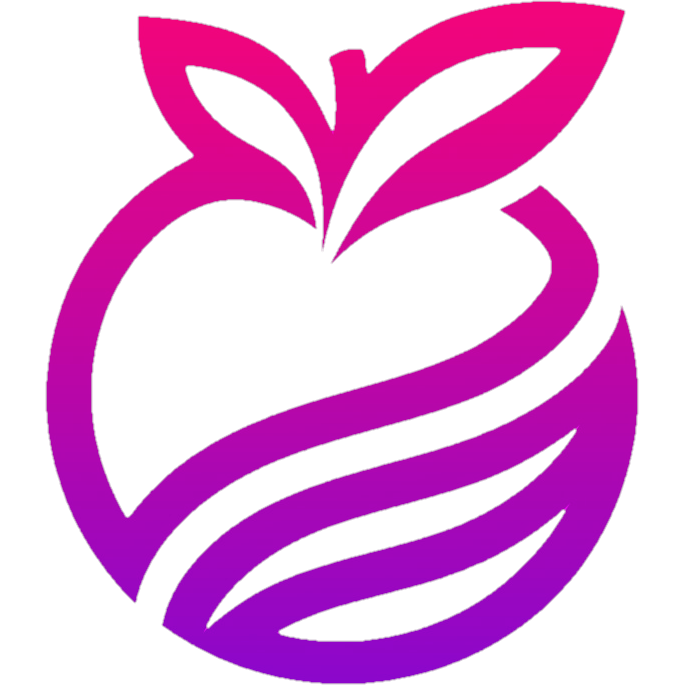
Apple-Ware (v2.0.7)
Posted: 2/15/2025
Patch Notes:
- Updated to 659
- Testing protocol handler(Open in roblox, vip link etc support)[Must remove original roblox]
By downloading Apple-Ware, you agree to our End User License Agreement and Terms of Service.
Installation Guide
TABLE OF CONTENTS
1. Scarlet Method
- Open https://usescarlet.com.
- Tap the Install button.
- Be aware as some Ad pages may have opened, close them and navigate back to the Scarlet website.
- Tap Install once again.
- Select "Direct Install". Close any pages that may open and navigate back to the Scarlet website.
- After a few seconds a pop up will open, tap "Open".
- A second pop up should open, press "Install".
- Scarlet should install on your device at this time, if the install is frozen disconnect your device from the internet and reconnect.
- After Scarlet App has installed, open your Settings app, navigate to General -> VPN & Device Management.
- Tap on the profile under "Enterprise App", then tap "Trust".
- Open the Scarlet App and select the Sideload Icon in the top right.
- Select the AppleWare-2.0.7.ipa file.
- After uploading the AppleWare ipa to Scarlet, tap "Install" to add the AppleWare-{version}.ipa on your device home page.
2. DNS Method
- Install "Esign" app.
- Go to https://kletusdvn.bio.link/
- Install the DNS, go to your device Settings, under your name you should see "Profile Installed", tap on the profile and it will install AND automatically enable the DNS.
- Install "Esign-Cert" and open "ESign-Cert.Zip", this should create a folder full of certificates.
- After installing and opening "Esign-Cert" and you have your DNS ENABLED, go back to https://kletusdvn.bio.link/ and find a working Certificate. If you download a NON-WORKING Certificate there will be a white box with lines in it, if your Certificate IS WORKING you will see the E-Sign logo.
- After finding a working Certificate, go to your Device Settings -> General -> VPN & Device Management, you should see your Certificate name or the Company that owns the Certificate. Tap on it and press "Trust".
- When you open "E-sign", tap the 3 dots in the top right corner and import your Certificate.
- Once you import your cert, you can now import the AppleWare ipa. Import the Appleware-{version}.ipa file from your library by going to your “apps” section found at the bottom in Esign. After that press on the AppleWare-{version}.ipa and press “signature”.
- Your AppleWare ipa should properly install. (NOTE: if it says "The Certificate is revoked and signing may not work", ignore it, your Certificate will work)
3. Sideloadly Method
- Install Sideloadly for your PC here.
- Make sure your PC is 'Trusted' in iTunes(Windows) or Finder(MacOS)
- Connect your iOS device to your PC using a USB Cable.
- Open Sideloadly.
- Drag and drop the AppleWare-{version}.ipa onto the Sideloadly window.
- When prompted enter your Apple ID & Password. (First time users will need to enter the password and verification code received on a trusted device)
- The AppleWare-{version}.ipa should install to your device.
- iOS 15 users and above skip to the next step, iOS 14 users and below must navigate to Settings -> General -> Profiles and Device Management, select the Apple ID you used to sign the app and click "Trust".
- iOS 15 users and above must navigate to Settings -> VPN and Device Management, select the Apple ID you used to sign the app and click "Trust".